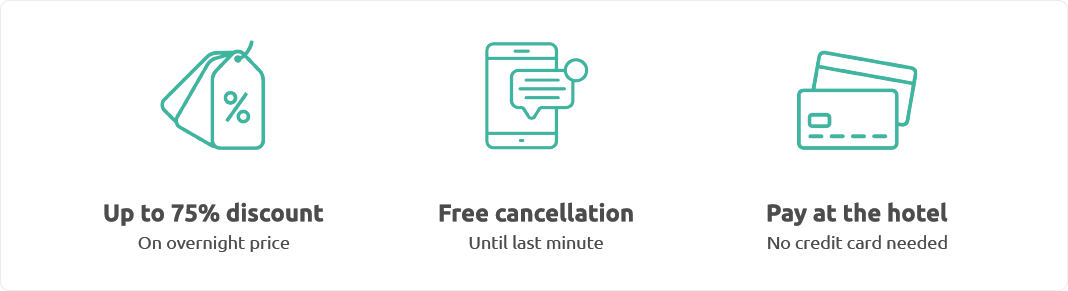To use this site, you need to enable JavaScript. JavaScript can be disabled for several reasons. Some people choose to disable JavaScript to improve speed and reduce bandwidth usage, while others do it for privacy and security reasons. In some cases, a corporate policy may disable JavaScript on a device or network (i.e., proxy) for security reasons. Additionally, some users may have directly disabled JavaScript in their browser settings.
Disabling JavaScript can make browsing safer, but it can also break websites and negatively affect the user experience. To enable JavaScript, you can follow the step-by-step instructions provided below:
Google Chrome
To enable JavaScript in the latest version of Google Chrome, you can follow these steps:
- For the desktop version, open Chrome on your computer and click on Settings. Then select Security and privacy. Next click on Site settings. Then click on JavaScript. Finally select Sites can use JavaScript.
- For the mobile version, open Chrome on your device and tap the menu button (three vertical dots) in the top right corner. Then tap Settings. Next tap Site settings. Then tap JavaScript. Finally turn on or off the option.
Apple Safari
To enable JavaScript in the latest version of Apple Safari, you can follow these steps:
- For the desktop version, open Safari on your computer and click on the Safari menu. Then select Preferences. Next click on the Security icon. Then check the box Enable JavaScript.
- For the mobile version, tap the Settings icon on your device. Then tap Safari. Next tap Advanced. Then turn on or off the option JavaScript.
Mozilla Firefox
To enable JavaScript in the latest version of Mozilla Firefox, you can follow these steps:
- For the desktop version, open Firefox and type
about:configin the address bar and press Enter. Then look for the optionjavascript.enabledand double-click on it to change its value totrue. - For the mobile version, open Firefox and tap the menu button (three horizontal lines) in the top right corner. Then tap Settings. Next tap Advanced and then Customize website. Finally tap JavaScript and choose whether you want to enable or disable it for all websites or only for some specific ones.
Microsoft Edge
To enable JavaScript in the latest version of Microsoft Edge, you can follow these steps:
- For the desktop version, open Edge on your computer and click on the icon of three dots in the top right corner of the screen to access the menu tab. Then select Settings. Next click on Cookies and site permissions. Then click on JavaScript. Finally turn on or off the option.
- For the mobile version, open Edge on your device and tap the menu button (three horizontal dots) in the bottom right corner of the screen. Then tap Settings. Next tap Site settings. Then tap JavaScript. Finally turn on or off the option.
Samsung Internet
To enable JavaScript in the latest version of Samsung Internet, you can follow these steps:
- For the desktop version, open Samsung Internet on your computer and click on the menu icon (three lines horizontal) and then select Settings. Next click on Privacy and security. Then click on Site settings. Finally turn on or off the option JavaScript.
- For the mobile version, open Samsung Internet on your device and tap the menu icon (three vertical dots) and then select Settings. Next tap Privacy and security. Then tap Site settings. Finally turn on or off the option JavaScript.
Opera
To enable JavaScript in the latest version of Opera, you can follow these steps:
- For the desktop version, open Opera on your computer and click on the Opera icon (the red logo with an "O") and then select Settings. Next click on Privacy and security. Then click on Site settings. Finally click on Allow all sites to run JavaScript (recommended).
- For the mobile version, open Opera on your device and tap the Opera icon (the red logo with an "O") and then select Settings. Next tap Advanced. Then tap Site settings. Finally turn on or off the option JavaScript.
DuckDuckGo
To enable JavaScript in the latest version of DuckDuckGo, you can follow these steps:
- For the desktop version, open DuckDuckGo on your computer and click on the menu icon (three lines horizontal) and then select Settings. Next click on Privacy and security. Then click on i>Site settings. Finally turn on or off the option JavaScript.
- For the mobile version, open DuckDuckGo on your device and tap the menu icon (three vertical dots) and then select Settings. Next tap Privacy and security. Then tap Site settings. Finally turn on or off the option JavaScript.